When using a laptop for lengthy periods, whether for business or pleasure, it’s vital to protect your eyes from long-term damage. Laptop eye strain isn’t something you think about very frequently, but it’s hard to ignore once it happens. Eye protection from laptop screens is more important than ever, but the secret to success is to avoid the problem rather than cure it. The following sections will teach you how to protect your eyes from the laptop screen.
8 Best Ways How to Protect Eyes From Laptop Screen
Here are some best ways to protect your eyes from a laptop screen:
- Follow 20/20/20 Rule
- Check the lighting and reduce glare
- Use High-Resolution Screens
- Consider using a document holder
- Blue Light Reduction
- Blink often to keep your eyes fresh
- Regularly examine your eyes
- Make changes to your screen’s settings
1. Follow the 20/20/20 Rule
The first best of how to protect eyes from laptop screen is the 20/20/20 rule. Your eyes were not designed to spend the whole day staring at one object in front of you. The 20/20/20 Rule gives your eyes a much-needed break throughout the long days at work that they have to endure.
If you stare at a screen for twenty minutes without taking a break, you should take a break for twenty seconds and look at anything at least twenty feet away. The longer you can go without looking at your laptop screen, the better it will be for you.
2. Check the lighting and reduce glare
It may be challenging to view the objects on your display due to the bright lighting and glare, which may also cause eye strain. The most significant problems are produced by sources that are either above or behind you, such as sunlight and fluorescent lights. Think about shutting off all of the lights in the ceiling or at least part of them.
If you need more light for working or reading, you should choose a desk lamp that you can adjust. By drawing the drapes or curtains, you may help ensure that your laptop display is not placed directly in front of a window or a white wall. Use a cover that reduces glare to protect the screen.
3. Use High-Resolution Screens
CRT screens are not necessary for the vast majority of people anymore. The earlier laptop screens had low refresh rates, which resulted in a noticeable flicker and caused discomfort to the user’s eyes.
Refresh rates of at least 75 Hz are standard for today’s monitors. The higher the number, the more desirable it is. In addition, screens with a higher resolution seem to have a greater level of detail. When you cannot see the pixels, your eyes do not have to exert as much effort to make sense of the sights.
4. Consider using a document holder
If you need to refer to printed information while working on your laptop, place it on a document holder. While some holders are placed in the space between the keyboard and display, others are placed on the side of the device. Find one that satisfies all of your requirements. The goal is to cut down on time it takes for your eyes to adjust and the number of times you have to move your head and neck.
5. Blue Light Reduction
Eye damage has been related to blue light, which has a shorter wavelength than other types of light. Blue light may be mitigated by either wearing special glasses or reducing the screen’s color temperature. It functions effectively for an extended period.
6. Blink often to keep your eyes fresh
Here is another tip on how to protect your eyes from laptop screens. Many people blink far less often than they would typically when working at a computer, leading to dry eyes. Your eyes stay moistened and refreshed thanks to the tears produced when you blink. Make it a habit to blink more often whenever you look at anything on a screen, such as a laptop.
7. Regularly examine your eyes
Eye exams regularly allow you to monitor your eye health and ensure that the problems you’re experiencing aren’t caused by anything more severe than the ordinary strain associated with working with your eyes. It is also an excellent opportunity for you to discuss your routines and the state of your eyes with a trained professional.
8. Make changes to your screen’s settings
You may make reading more accessible by increasing the size of the font. Additionally, adjust the contrast and brightness to a comfortable level for you.
Laptop Eye Strain symptoms:
According to the American Optometric Association, some of the most common symptoms of eye strain are headaches, blurred vision, dry eyes, and, in more extreme cases, pain in the neck and shoulders.
The fact that your eyes are watering indicates something wrong with the rest of your body.
Dry eyes are caused by the fact that we stop blinking while reading on screens, leading to other uncomfortable responses triggered when the body communicates that something is wrong.
After spending long periods in front of a screen, you may start to experience these symptoms if your job requires you to work on a laptop all day.
Frequently Asked Questions About How to Protect Eyes From Laptop Screen:
Q1: Which is worse for your eyes: a laptop or a smartphone?
A: The principle is comparable to that of a laptop. Because laptops have more extensive displays, they have more significant glare, which may cause eye strain. On the other hand, laptops emit more radiation than mobile phones, which might hurt the eyes.
Q2: Do laptop screens harm your eyes?
A: There is no evidence that laptop usage causes long-term eye impairment. However, repeated use might cause eye strain and discomfort.
Q3: Is dark mode beneficial to the eyes?
A: Even while dark mode has numerous benefits, switching to it may not be the best choice for your eyes. The switch to dark mode is advantageous since it is easier on the eyes than seeing a crisp and brilliantly white screen. On the other side, using a dark screen causes your pupils to become more dilated, making it more challenging to focus on what’s on the screen.
Q4: Which color of the wallpaper is comfortable for the eyes?
A: When it comes to color combinations, your eyes are drawn to ones that consist of black text on a white or somewhat yellow background. These kinds of dark-on-light pairings, for the most part, work quite nicely.
Final Verdict:
In this article, we have suggested you best ways how to protect the eyes from the laptop screen. We hope after reading this guide you will take care of your eyes while using the laptop.