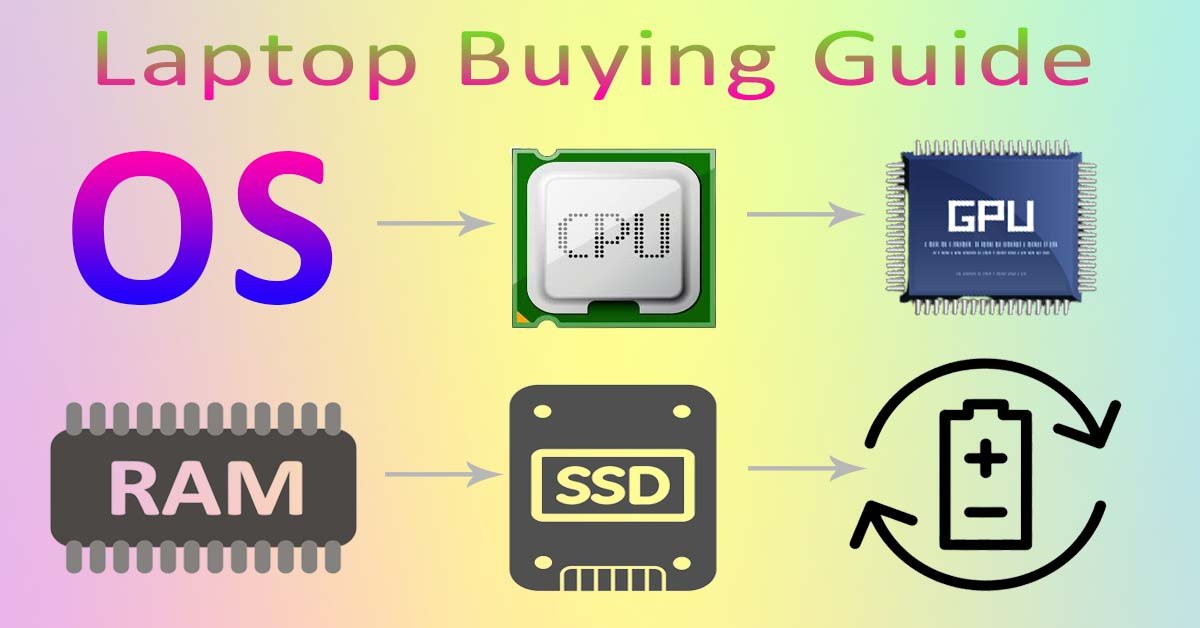
Laptops are small enough to take about yet powerful enough to handle demanding workloads. Laptops are the most fantastic tool for serious study or enjoyment, and they can be used anywhere you are, whether you’re at home, on the road, in a college classroom, or working online. As a result, we’ve prepared lists of the best laptops for freelancers and the best laptops for students.
Even though stand-alone tablets and smartphones are always popular, the vast majority of people are aware that laptops are the superior device for a variety of tasks, including writing research papers, processing movies, and playing video games. So, which laptop should you purchase? To assist you, we’ve put up a laptop buying guide.
However, the vast sizes, features, and costs make selecting the best laptop difficult. Because of this, you need to figure out what your needs are. In addition, you may want to think about acquiring a refurbished laptop for your business.
1. Choose Your Operating System First
Before browsing laptops, you must first decide on an operating system (OS) that is right for you.
However, you should compile a list of the required software and operating systems before continuing. Nevertheless, this will be of use to you in determining what kinds of gear you will need.
Currently, there are four major operating systems for personal computers. Advantages and drawbacks may be seen in both. Here’s a rundown of each:
Windows:
This veteran OS no longer receives much attention, but it still gets the job done. It’s the most excellent choice if you need Microsoft Office, Access, and Outlook. More Windows laptops than any other operating system may be found on the market.
macOS:
Although MacOS is more user-friendly than Windows, it is still closely connected with Apple’s hardware. When your only options are MacBooks, and you don’t have an iPhone or iPad, it’s probably not your first choice.
Chrome OS is an excellent choice for those who can do most of their laptop tasks in a web browser. The operating system on Chrome (sometimes called Chromebooks) is an attractive option for those on a budget because of its low price (and lack of power).
However, this has the problem of preventing the use of popular programs like Adobe Creative Suite and Microsoft Office. Installing Android programs on your Chromebook, such as Office, may be possible. However, I’ve seen that Android apps don’t always work correctly.
Chrome OS:
Chrome Operating System is a great option for those who can do the majority of their laptop work via online browsing. The operating system on Chrome computers (sometimes called Chromebooks) is an attractive option for those on a budget because of its low price (and lack of power).
However, this has the problem of preventing the use of popular programs like Adobe Creative Suite and Microsoft Office. Installing Android programs on your Chromebook, such as Office, may be possible. However, I’ve seen that Android apps don’t always work correctly.
Linux:
Linux can be installed on almost every laptop that has ever been produced, provided the user is willing to put in some effort to understand the system and does not need Microsoft Office. On the new operating system, applications such as Adobe’s Creative Suite and Microsoft Office will not be able to operate.
2. Recognizing Processor Names (CPUs)
The next thing in the laptop buying guide is to recognize processor names. You can figure out the minimum hardware specs you’ll need after knowing which operating system you want and what apps you’ll be running.
However, the processor, also known as the chip or the central processing unit, is the component that comes highly recommended by our team as the place to begin (CPU). Both Intel and AMD provide the vast majority of the processing power in laptops today.
Intel Processors:
Intel’s most popular CPUs are the Core i3, i5, i7, and i9. Compared to the Core i9 chip, the Core i3 processor is the weakest. The term “Core” is usually omitted from the name since it tends to become stale.
In each of these lines, there is a secret coded sequence of numbers and characters that provides further information about the capabilities of the chip as well as the date it will be released.
If you educate yourself on how to read it, you’ll be in a better position to choose which products to buy. An Intel Core i5-10510U processor may be identified on a manufacturer’s website.
Let’s investigate further. Using the first two numbers, “10” as an example, this is a chip from the 10th generation of Intel processors. At least one year old, the I5-9510U is a ninth-generation CPU.
The following two or three figures show how well a system performs (“510”). These figures indicate the chip’s strength. Inside that particular chip line, however, this is true.
But it’s not relatively as quick as the more powerful Intel Core i7-10350U, which is still faster than the Intel Core i5-10210U. More potent than any other CPU in the Intel lineup, the i7 has always been superior to the i5.
AMD Processors:
Like Intel’s, AMD’s processor names are similarly perplexing. Specifically, the “3” and “6” in AMD Ryzen 5 3600X denote generation (how old it is; the higher the number, the better).
Medium-powered chips may be identified by a “6,” whereas less powerful chips can be identified by a “3 or 4.” (slower). The following two numbers have no significance whatsoever. At the end of a test, an “X” indicates high performance. Among other things, the letter U stands for ultra-low power.
Intel and AMD CPUs have a substantial difference in performance. In my testing, I’ve discovered that it all depends. Except for a few benchmarks, an Intel i5 and a Ryzen 5 are almost comparable.
It makes no difference whether you are navigating the web or editing papers; the process is the same. There is not a single discernible difference between the Intel i7 and the Ryzen 7 CPUs manufactured by AMD.
3. What kind of processing power do you require?
Everybody wants to know which processing power is best, so don’t worry about it. We will tell you in this laptop buying guide. Let’s say you’re a regular computer user who uses a web browser, Microsoft Office, and maybe even some picture editing software.
In such a situation, we advise purchasing a laptop with a processor from the eighth generation or later of the Intel Core i5 family. A Core i5-8350U processor would be shown in this situation.
With an Intel i7 CPU, your laptop will run more smoothly. However, if you require additional power, you’ll have to balance that against the battery’s lifespan. As far as processors go, the more powerful an i7 is, the more likely it is to be found in gaming laptops.
4. What About a Graphics Card?
Even while graphics cards (also known as “discrete” graphics and GPU) are included in all laptops, the bulk of them is built into the motherboard simultaneously with the processor.
For the vast majority of individuals, “integrated graphics” is enough. Streaming HD movies and playing casual games will be a piece of cake.
Gaming and video editing need a separate graphics card on your laptop. AMD and Nvidia make the vast majority of laptop graphics cards.
Nvidia’s Max-Q graphics cards, which are laptop-friendly versions of Nvidia’s desktop GPUs, are often found in most Intel-based laptops.
However, the suffix “Max-Q” is sometimes used for graphics cards’ names, like in the case of the GeForce GTX 1080 Max-Q. Batteries will drain more quickly if you use a 2,000-level card. Even though Max-Q cards are 15 to 25 percent less potent than their desktop counterparts, they are sufficient for gaming and video editing purposes.
5. How Much RAM Do You Require?
Do you want to know how many Ram is best for your laptop? So this laptop buying guide is perfect for you. To put it another way, a higher number is preferable! Your laptop’s RAM, or random-access memory, serves as a buffer between the CPU and the data it processes.
Your computer’s workplace is RAM. You should be able to fit whatever you’re working on at the moment on your desk. It’s impossible to work on anything if your desk is too small. There will be no more browser tabs or movie compilation when your RAM runs out. Eventually, your laptop will shut down, and you’ll have to restart it.
The majority of Windows users should be OK with eight gigabytes of RAM, but increasing it to 16 gigabytes will result in a considerable acceleration of your laptop’s processing performance (and is a necessity for gaming).
Although if you’re thinking about buying RAM, make sure it’s soldered to the motherboard before you buy anything. If the RAM is soldered into the motherboard, you won’t be able to increase it on your own.
A minimum of 16 gigabytes of random access memory (RAM) is required for any activity that involves the creation of software or the editing of video clips. If you are able to do so, upgrading to 32 GB should be sufficient.
Chrome OS, like CPUs, requires a less amount of resources. You can get by with 4 GB of RAM on a Chromebook, but if you want to open more tabs in your browser, you’ll need to upgrade to 8 GB of memory.
4. SSD Storage or Spinning Drive?
This laptop buying guide is also helpful for you because you will get information about SSD storage and spinning drive in this guide.
Moreover, the hard drive will house all of your data. However, this is the filing cabinet next to your desk. These days, solid-state drives (SSDs) are the most common alternative, although some low-cost laptops still have spinning disks.
An SSD drive with a minimum of 256 gigs of capacity is recommended. When an NVMe connection is used, it may transfer data into and out of the hard drive much more quickly than the prior SATA standard.
When looking for a laptop, you may find one with a modern SSD with NVMe and an older SATA drive for data storage. While cost-effective, this offers you speed where you need it most.
Note: Go to Home Page (91Laptop.com) and Select a Laptop According to your requirements.
Conclusion:
In this article, we have told you the laptop buying guide. We hope this laptop buying guide is really helpful for you. Thank you